Tutorial
Basic Concepts
Have a look at the terminology to understand the basic concepts.
Setup a Cello Cluster
Following the setup steps to start a Cello cluster.
After that, operators can interact with Cello through dashboard.
By default, the dashboard will listen on port 8080 at the Master Node, you can login with default administrator account of admin:pass.
Add a Host
The first time you start Cello, there will be no hosts in the pool. There are two methods to add more hosts into the pool.
- Through the
Overviewpage: Click the+button after theWorking Hostskeyword; - Through the
Hostspage: Click theAdd Hostbutton at the top right corner.
Then you will see a jumped-out dialog to input the setup info.
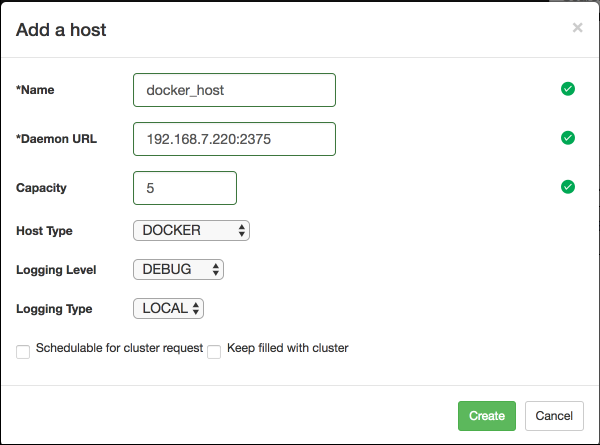
Suppose it's a Native Docker server to import as a host, input those fields
- Name: docker_host
- Daemon URL:
192.168.7.220:2375(replace this with your docker host address) - Capacity (Maximum number of chains on that host): 5
- Logging Level: Default is DEBUG, you can change to
INFO,NOTICE,WARNING,ERROR,CRITICAL - Logging Type: Default is LOCAL
- Schedulable for cluster request: True or False. If click to set True, it will schedule a chain request to that host, useful when maintain the host
- Keep filled with cluster: True or False. If click to set True, it will autofill the host server to its capacity with chains.
After successful adding, you can find the docker_host shown in the Host page, with 0 chains and Cap is 5.
If you are going to create vSphere type host, you can take the steps at the vSphere type host creation guide.
Create a Chain
Now we have the free host in the pool, new chains can be create.
Open the Active Chain page, it should be empty now, click the Add Chain button on the top right corner, input those fields:
- Name: test_chain
And select the host with the docker_host.
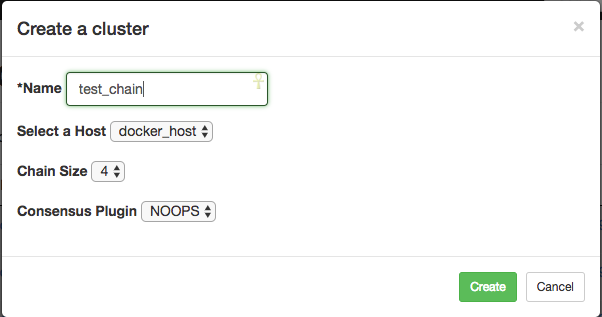
Click the create button to add a new chain with name test_chain into the pool.
Then you can see it at the Active Chain page.
Enable auto-mode
It will be difficult if you have a numbers of chains to create manually. Cello provides automated ways to save time.
- Use the host action dropdown menu: The Fillup button will fill the host full with chains until its at capacity, while the Clean button will clean all unused chains from the host.
- Use the Autofill checkbox: In the host configuration, you can find a
Keep filled with clustercheckbox, which will automatically watch the host and keep it full with chains to the capacity.
Try these methods as you like.
Dashboard for operator
If you want to know more advanced operational skills, please continue to the Operator Dashboard.
Dashboard for user
If you want to know more usage of chains and smart contracts, please continue to the User Dashboard.

This work is licensed under a Creative Commons Attribution 4.0 International License.